Welcome to our comprehensive guide on setting up and utilizing the smartphone app for your ENVO EBike, available for both Android and iPhone users. This user-friendly app enhances your e-bike experience by providing a range of features and information at your fingertips. Our step-by-step blog will walk you through the simple installation process, starting from account creation to device connection. Once set up, you'll be able to access vital information like battery percentage, speed, and mileage directly on your home screen. The app also offers functionalities such as selecting assist levels, turning on lights, and setting units. We'll delve into the app's diagnostic capabilities to ensure your e-bike's optimum performance and introduce the convenient, subscription-based navigation feature to transform your riding experience. Let's get started on unlocking the full potential of your ENVO EBike with Key-Disp.
Download:
Android: Key-Disp - Apps on Google Play
IPhone: Key-Disp on the App Store (apple.com)
Installation
Step 1: Sign up for the Account


Step 2: Enter Verification Code sent to your email.

Step 3: Select the permissions settings you are comfortable with, this step will have no effect on the features available.


Step 4: Turn on your ENVO EBike, and click on "Add Device" . Make sure the mobile is connected to the network.

Step 5: A new device starting with "KD386.xxxx" will show up, click on that to connect to your EBike.
If you are facing "timeout" issue, hold "i" and "-" for over 2 seconds to remove the connection and try again.


Home Screen

On the home screen, you can access details such as:
- Battery Percentage
- Speed
- Single mileage
- Ridetime
- Total Mileage
- Select Assist Level
- Turn on the front light
- Set the Units (km or miles)
- Vehicle Diagnosis
Vehicle Diagnosis
Click on "Vehicle Info" to launch EBike diagnosis test



The diagnosis will test the Ebike for the
- Communication error
- Brake sensor error
- Hall sensor error
- Phase current error
- Runaway Protection
- Over current error or Mosfet failure.
Navigation Feature
To sign up for the navigation feature, click on subscribe.






















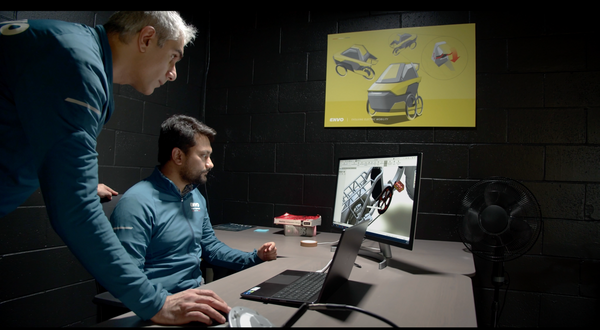
















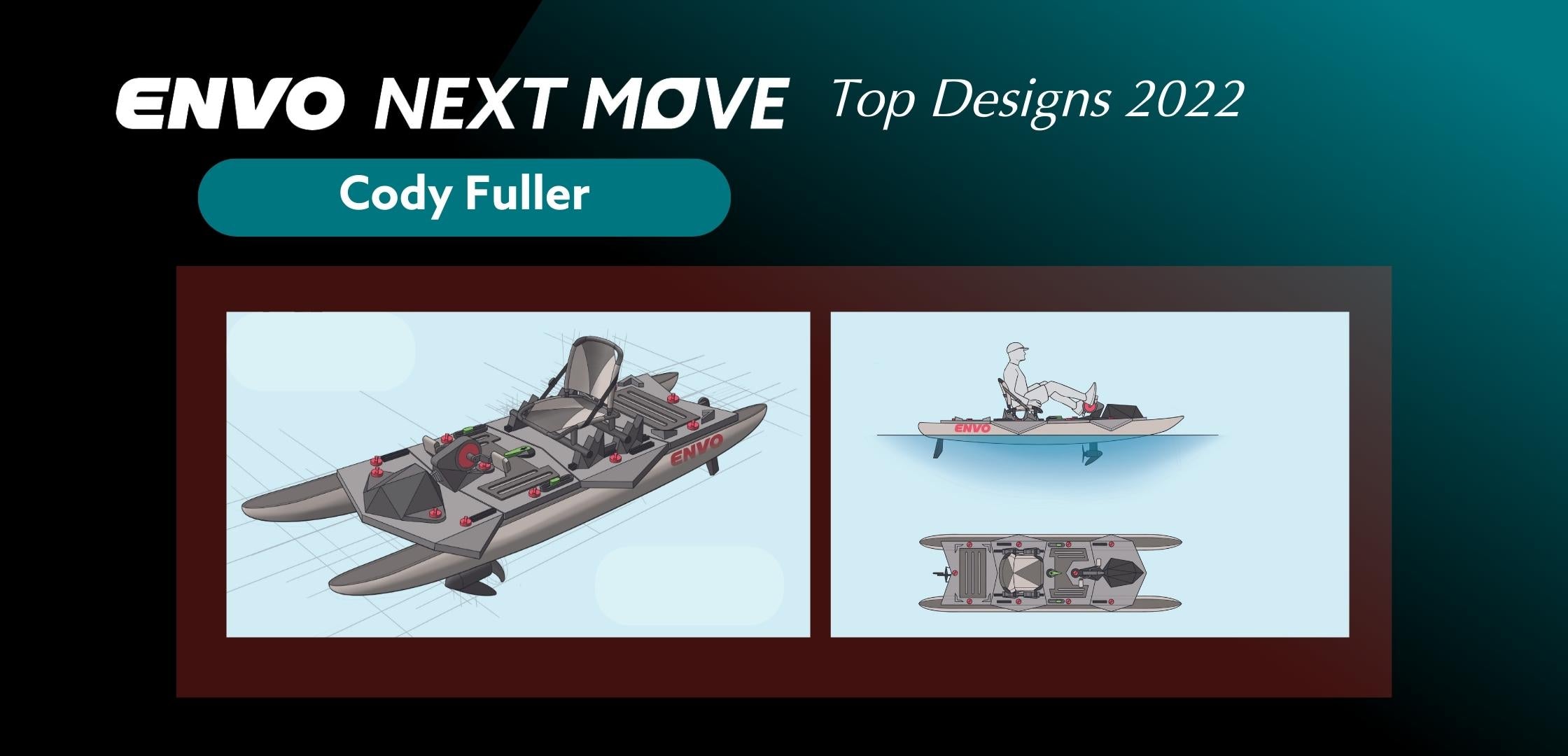
1 comment
Claude Chartrand
Hi,
I have a new Stax bike and I was not abke to connect my iphone to the dt386 using the key-disp app. I’ve created my account, I’m connected to my network and the app has Bluetooth access.
The app is not finding my device when trying to add a device. How can we make sure the dt386 is in pairing mode?
Thank you.
Hi,
I have a new Stax bike and I was not abke to connect my iphone to the dt386 using the key-disp app. I’ve created my account, I’m connected to my network and the app has Bluetooth access.
The app is not finding my device when trying to add a device. How can we make sure the dt386 is in pairing mode?
Thank you.